Streaming
Intro
Mismatch Streaming provides automated video capture and broadcasting for basketball courts. The system uses AI-powered cameras to track game action, stream to platforms like YouTube, and record games for later viewing.
The platform handles everything from camera operation to graphics overlays, allowing you to focus on the game while the system manages the technical aspects of broadcasting.
Installation
Installation is handled by the Mismatch team and includes:
- Site Assessment: Our team visits your court to evaluate the space and plan camera placement
- Equipment Installation:
- Main camera positioned at mid-court for full court coverage
- 4G/5G router and antenna for internet connectivity
- Scoreboard camera or direct integration (optional)
- Commentary microphone setup (optional)
Onboarding
Once your equipment is installed, we'll set up your digital presence and get your organization ready to stream.
Initial Setup:
- We create your basketball organization profile in our system
- You receive an email invitation to access your account
- Log in to the Mismatch platform and complete your profile
Creating Your Teams:
You can create and manage multiple teams within your organization:
- Navigate to the left sidebar in the platform
- Click the "Select Team" dropdown button
- Click "Add Team"
- Fill in the team details:
- Name: Full team name
- Short Name: Abbreviated name for graphics
- Age Group: Select the appropriate age category
- Gender: Select team gender
- Team External Id: Optional identifier for integrations
- Click "Select a colour" to choose the team's primary color
- Upload your team logo (emblem)
- Click "ADD" to create the team
The team emblem, name, and color will be used in the overlays and graphics during the stream.
Streaming Tiers
Two streaming tiers are available, each with different features and pricing:
Lite

Automated camera movement with AI tracking.
Suitable for friendly matches and training sessions.
Full
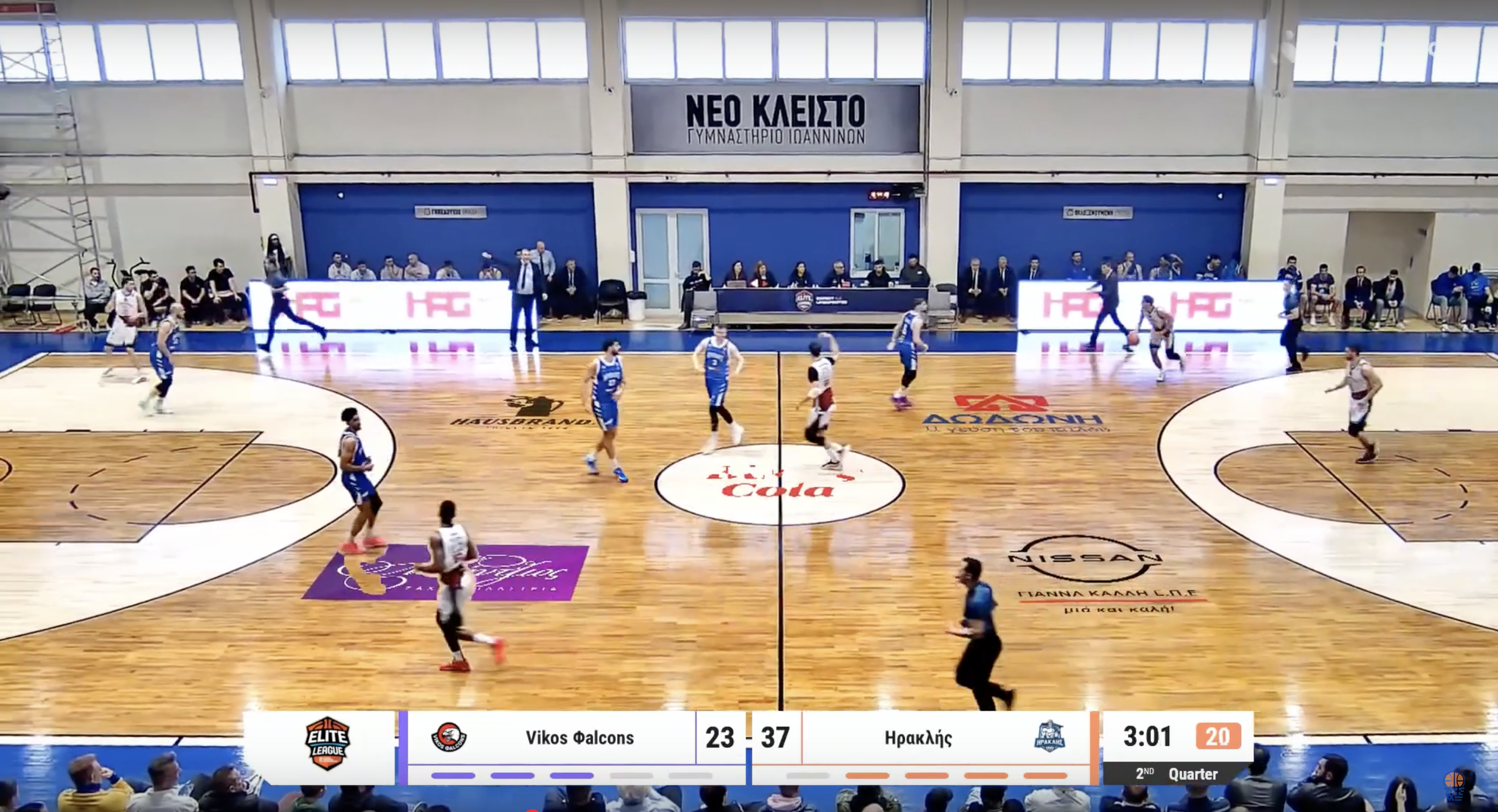
Includes all Lite features plus:
- Real-time score integration – Live scoreboard and game clock
- Custom branding – Team and sponsor logos on court
- Video advertising – Insert promotional videos during breaks
- Graphics overlays – Score cards, statistics, and analytics
- Commentary audio – External microphone support
Recommended for official games, league matches, and public broadcasts.
Graphics & Overlays
The Full tier provides real-time information overlays during broadcasts.
Standard Graphics (available with scoreboard integration):
- Live Score Display: Real-time score updates with team names and logos
- Quarter Breakdown: Scoring summary by period
- Score Evolution: Dynamic chart showing score progression throughout the game

Real-time score updates
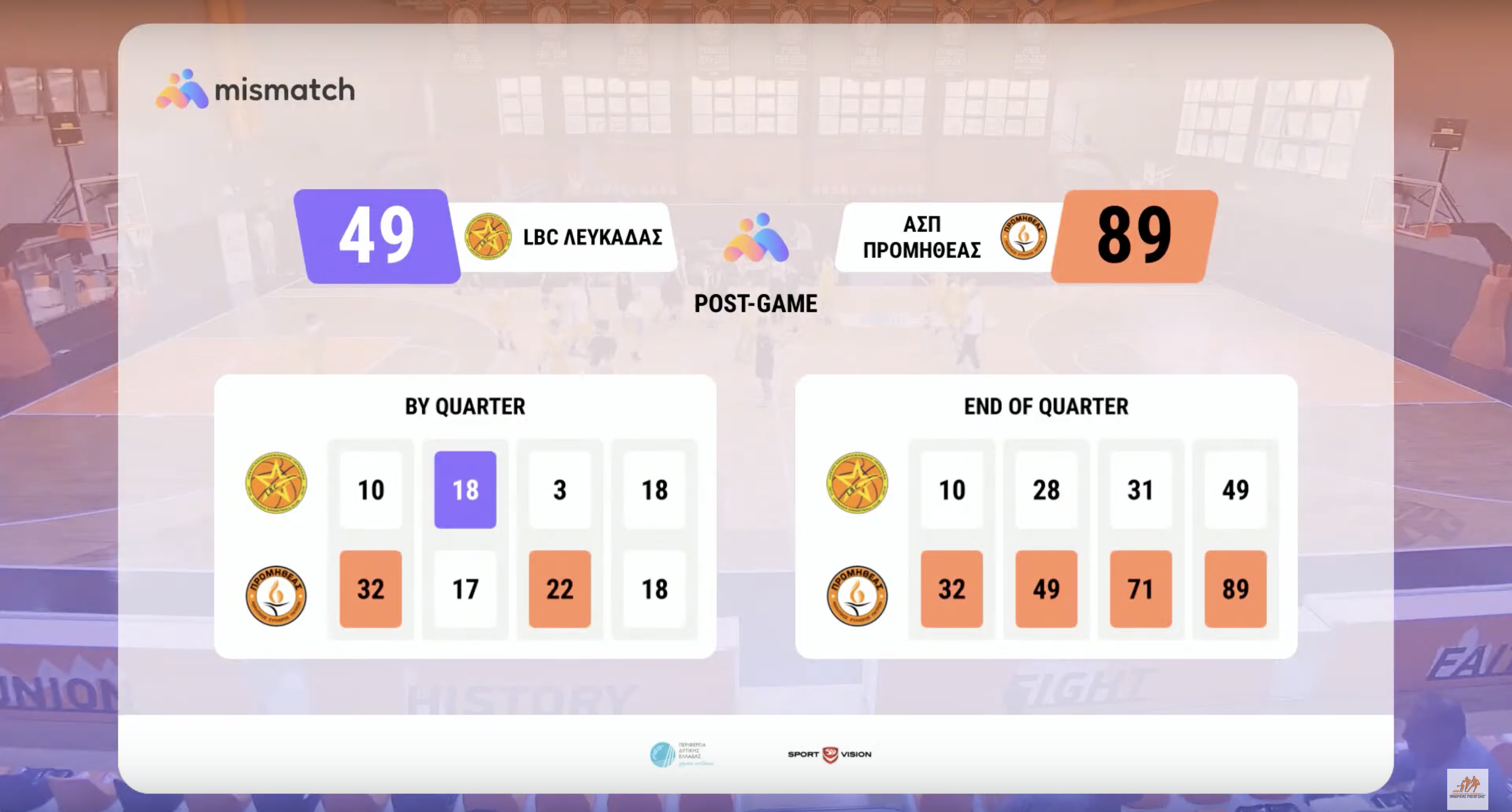
Quarter-by-quarter breakdown
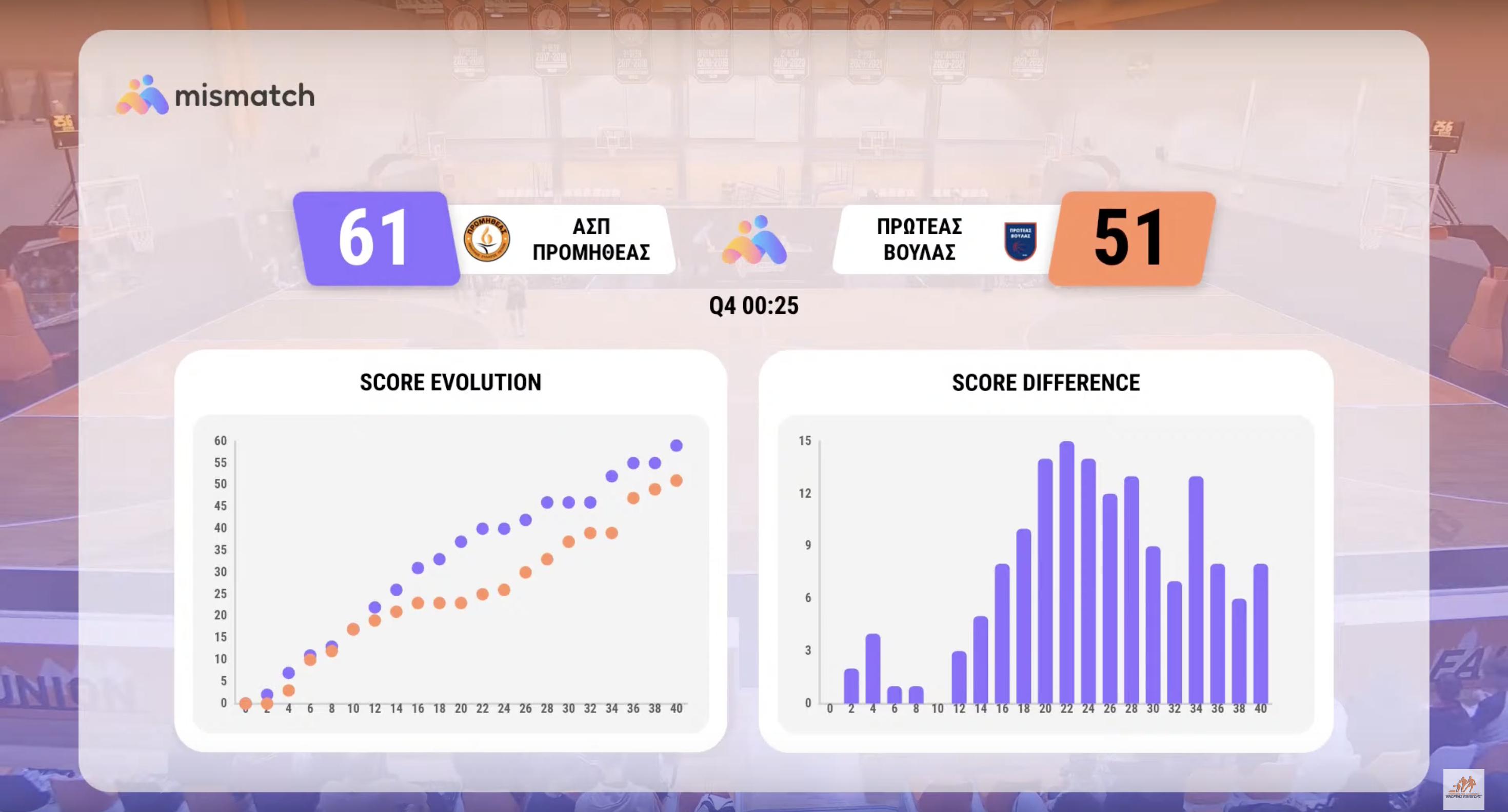
Score evolution charts
Enhanced Graphics (available with Stats Addon):
- Shot Chart: Visual map of shot attempts and makes
- Team Comparison: Head-to-head team statistics
- MVP Cards: Best performers by quarter and game

Shot chart with Stats addon

Team comparison with Stats addon
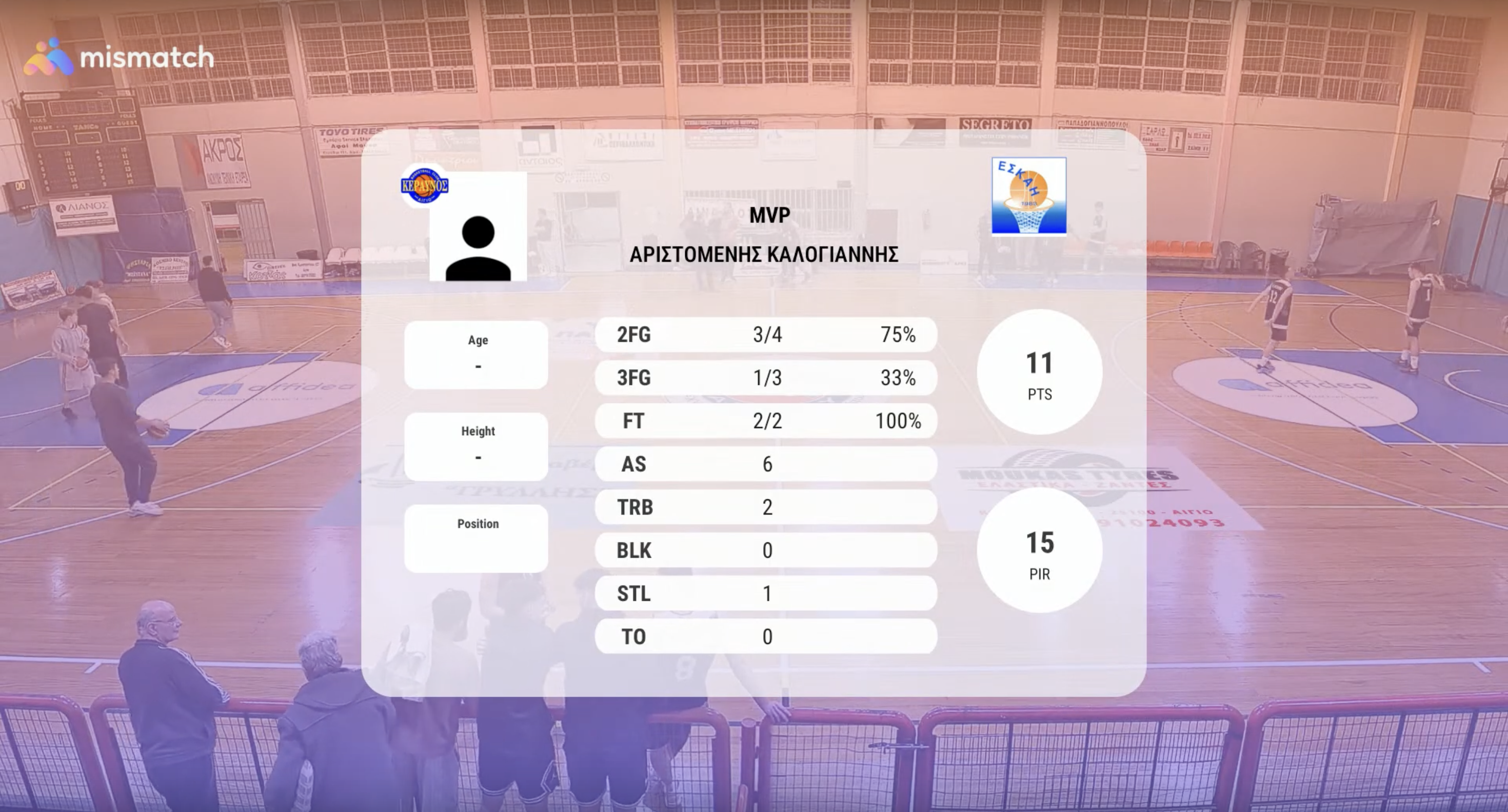
MVP cards with Stats addon
Graphics are displayed automatically at appropriate times during the stream.
Branding & Sponsorship
Team and sponsor logos appear on graphics and overlays during the stream.
Virtual Sponsor Logos
Sponsor logos display in two locations:
- Logos appear as overlays on the court, positioned as if painted on the playing surface. Multiple logos can be placed at different court locations and remain visible throughout the stream.
- Logos also appear on score cards and other graphics that are displayed during the stream.

Virtual sponsor logos displayed on the court surface
Sponsor Video Advertising
Advertisement videos are uploaded when scheduling a game event and played on-demand during the stream.
When to Play: Videos can be played during timeouts, quarter breaks, or halftime. You control playback timing from the live stream control panel (see Playing Advertisement Videos).
Example of video advertisement playback during a game break
For detailed instructions on uploading logos and videos, see the Schedule Your First Game section below.
Streaming to Youtube
Mismatch Streaming can broadcast directly to your YouTube channel. Two integration methods are available, each with different levels of automation for event creation and control.
Important: Before you can livestream to YouTube for the first time, you must enable live streaming on your channel:
- Navigate to YouTube
- Click the "Create" icon in the top-right corner
- Choose "Go live"
- Complete the channel verification process
- Wait up to 24 hours for your first livestream to be enabled
This is a YouTube requirement for all new channels. Once you've completed this initial setup, you can start streaming immediately for all future events.
Integration Methods
You can connect to YouTube using two methods:
Method 1: YouTube Channel Connection (Recommended)
Connect your YouTube channel directly to Mismatch for a seamless experience:
- On Mismatch platform, navigate to Organization Settings → Apps
- Click "Sign in With Google"
- Select your Google account
- Authorize Mismatch to access your YouTube channel
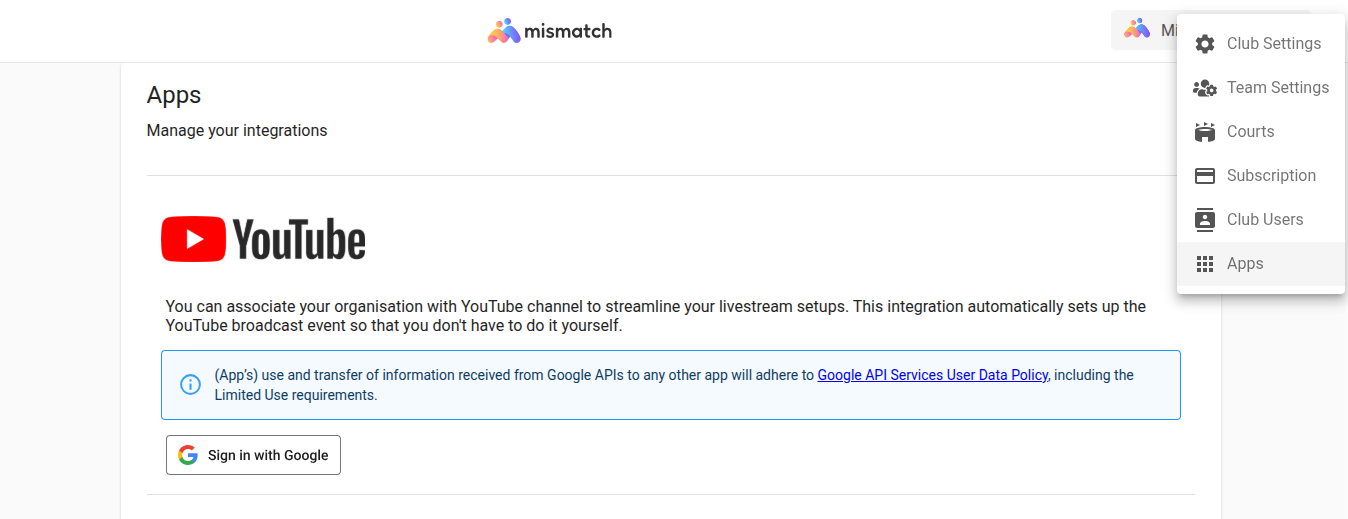
YouTube channel connection with Mismatch platform
Benefits of Channel Connection:
- Automatic event creation: YouTube events are created automatically when you schedule a game
- Auto-termination: YouTube events end automatically when you stop the stream
- Title & visibility management: Set video title and privacy settings (Private, Unlisted, Public) directly in Mismatch
- Thumbnail generation: Automatic thumbnail creation, or upload your own
- Simplified workflow: No need to manually create events or copy stream keys
When scheduling a game with channel connection enabled, you'll see these options:
- YouTube Video Title: Custom title for your stream (or auto-generated from game info)
- User Visibility: Choose Private, Unlisted, or Public
- Upload Video Thumbnail: Upload custom thumbnail (optional - auto-generated if not provided)
Method 2: Stream Key
Use a stream key if you prefer manual control or want to stream to multiple channels:
- Go to YouTube Studio
- Click "Create" → "Go Live"
- Set up your live event details
- Copy the Stream key from Stream Settings tab
- In Mismatch event settings, paste the stream key in the designated field
Use Stream Keys when:
- You want to manually control YouTube event settings
- You need to stream to multiple channels simultaneously
- You're using a different YouTube account for specific events
Troubleshooting YouTube Connection
Stream won't start on YouTube:
- Verify your YouTube account is activated for live streaming (24-hour wait after verification)
- Check that your YouTube channel is still linked to Mismatch platform (Organization Settings → Apps)
- If using Method 2: Stream Key ensure that the YouTube event was scheduled manually by you on your YouTube channel. If the scheduled eYouTube event was not set to auto-start, you need to start it manually.
- Verify stream key was copied correctly without extra spaces
Auto-termination not working:
- Only available with YouTube Channel Connection (Method 1)
- Check that Google authorization hasn't expired
- Manually end the YouTube event if auto-termination fails
Schedule Your First Game
The calendar is your main interface for scheduling and managing streams.
Accessing the Calendar
- Log in to the Mismatch platform
- The main screen displays the calendar view
- Switch between organizations using the selector at the right corner in the top bar
- Filter by team using the left sidebar
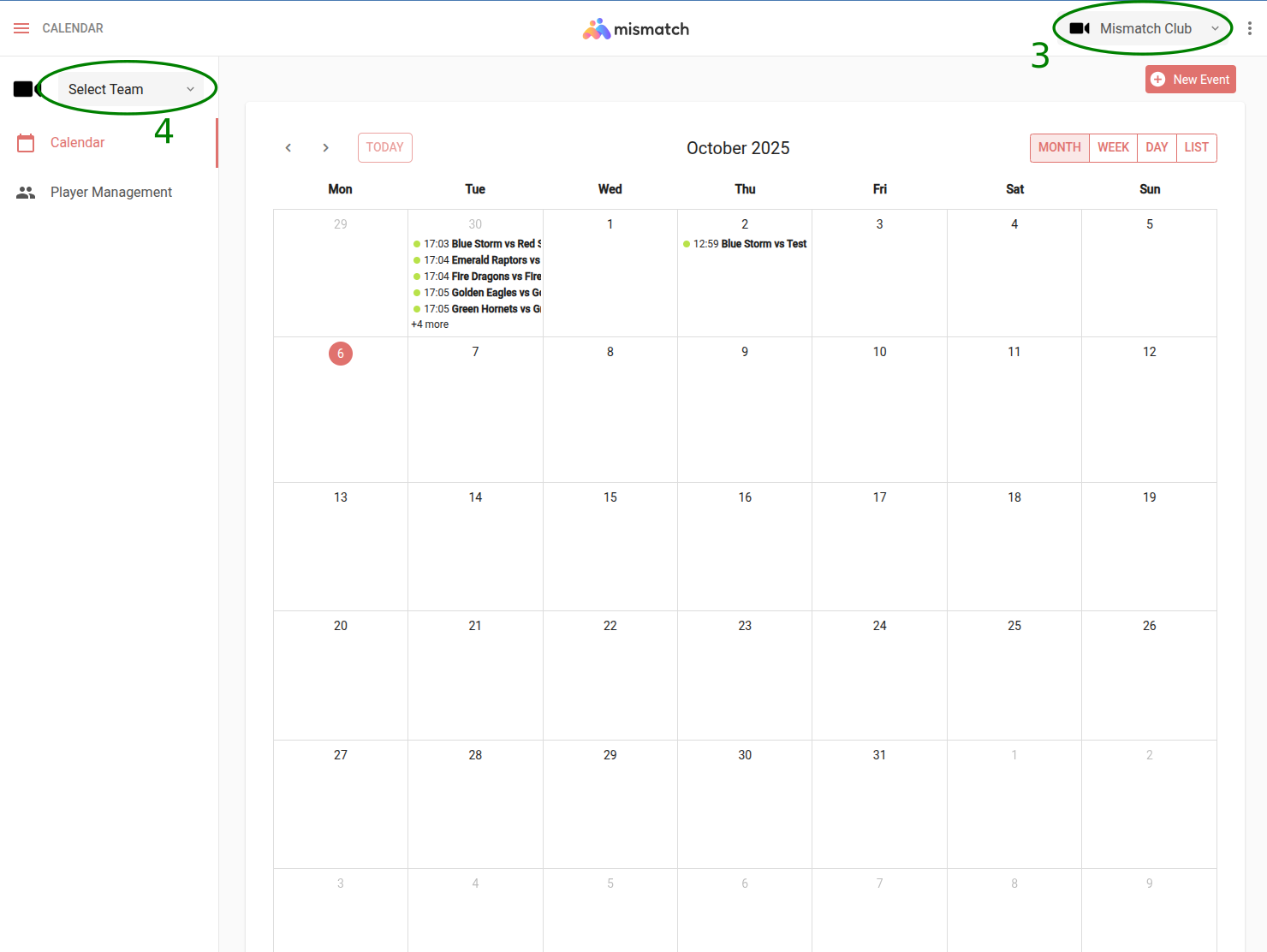
Organization / Club calendar view
Creating a Game Event
- Click on a date in the calendar, or click the "New Event" button
- Select the event type:
- Game: Events with full streaming capabilities (Lite or Full tier)
- Practice: Training sessions limited to Lite tier streaming only
Fill in the event details:
- Date: Select the game date
- Start Time: When the stream/recording should begin
- End Time: When the stream/recording should end
- Select a team: Select one of your teams
- Place: Your team's place, Home or Away
- Court Name: Select court
- Home Team Logo: Upload / Edit Home team logo
- Home Team Name: Enter Home team name
- Away Team Logo: Upload / Edit Away team logo
- Away Team Name: Enter Away team name
- Competition Logo: Enter League or Tournament logo
- Competition Name: Enter League or Tournament name
- Notes: Optional additional information
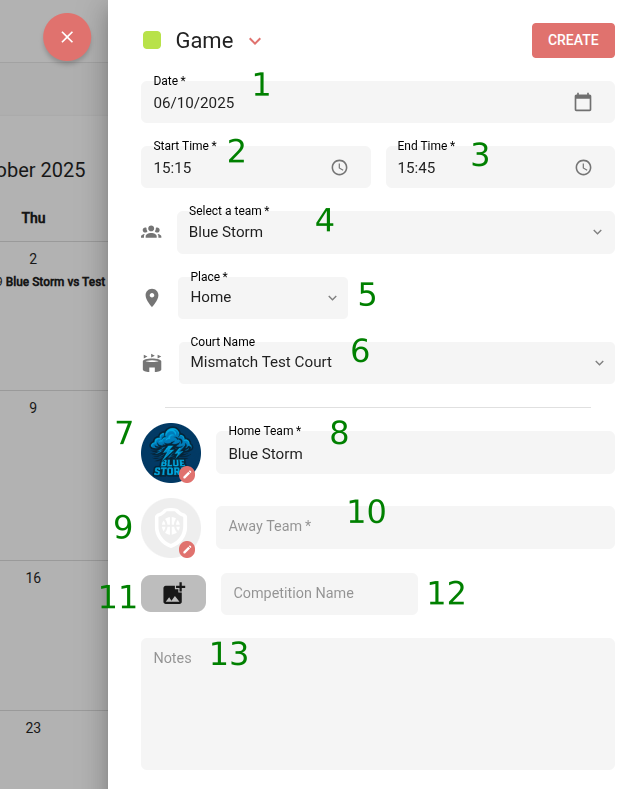
Game event creation form with basic settings
Streaming Settings
If the selected court has Mismatch Streaming equipment installed, additional options appear:
-
Stream Mode: Toggle between Livestream (stream live + record) or Record-Only (no live stream)
-
Livestream Type: Select Lite or Full based on your needs (see Streaming Tiers)
-
Auto-Start/Auto-Stop:
- Enable to automatically start/stop the stream at scheduled times
- When auto-start is enabled, system begins initialization 10 minutes before start time. Actual stream starts approximately 5 minutes before scheduled time
- Important: Manual start at exact scheduled time will take ~5 minutes due to initialization
- Maximum stream duration is 4 hours. After that the stream will automatically stop regardless the state of the auto-stop option (enabled or not).
-
YouTube Configuration: (Only displayed in Livestream stream mode)
- Select one of the two YouTube integration methods:
- Use the organisation's YouTube channel: Automatically creates and manages YouTube events (see YouTube Integration)
- Use stream key URI: Manually enter the stream key from a scheduled YouTube event
- To stream to a second YouTube channel simultaneously, click "Add extra stream key URI" and paste the stream key from the second YouTube event
- Select one of the two YouTube integration methods:
-
Stream Event Tracking: Game event tracking determines how the system detects key moments during the game (quarter starts/ends, timeouts, breaks) to optimize camera positioning and automatically display graphics at break times. Choose from three tracking modes:
- AUTO: The system automatically detects game state and events. Best for games with full scoreboard integration. Requires complete game data (score and shot clock) to function properly - if your game won't use a shot clock or if scoreboard data is unreliable, choose Manual or Disabled mode instead.
- MANUAL: You control the game state manually using the mobile Mismatch Streaming App. Select this when you want full control or when playing without standard timing equipment.
- DISABLED: No automatic event detection. The stream continues with standard camera coverage throughout, without context-aware graphics or positioning adjustments.
-
Audio Settings: Select Ambient (camera microphone) or Commentary (external microphone)
-
Video Advertising: Upload promotional videos to play during the stream
- Click "Upload MP4 Video" to add advertisement videos
- Only MP4 file formats with audio are supported
- Videos are saved to the event and available to play during the stream
- Access and play ads from the stream control panel during timeouts, halftime, or breaks
- Keep ads short (15-30 seconds) for better engagement
-
Sponsor Logos:
- Use the court diagram to add sponsor or partner logos at five court positions
- Click the corresponding icon at any position to upload a logo (PNG files with transparent background recommended)
- You can move, scale, rotate and remove an uploaded logo
-
Load Recent Setups: Reuse streaming configurations from previous games
- Click "Load Recent Setups" to view streaming settings from your last six games
- Select a previous setup to apply the same configuration (YouTube settings, video ads, sponsor logos, etc.)
- You can modify any loaded settings before creating the event
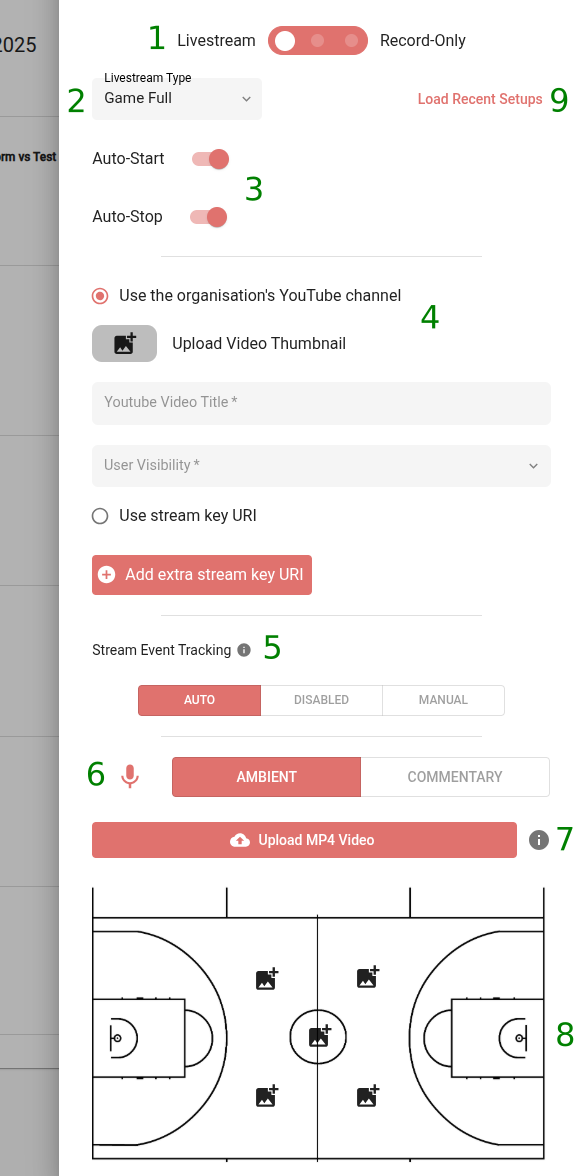
Streaming configuration options
Saving the Event
Once you have configured all the event settings:
- Click the "CREATE" button to save the event
- The event will appear on the calendar at the scheduled date and time
- You can edit the event configuration at any time before the event starts by clicking on the event in the calendar
- Make your changes and click "SAVE" to update the event settings
Stream Control
Control your live streams in real-time from the calendar interface and mobile app.
Starting a Stream
You can start streams automatically at scheduled times or manually when needed.
Automatic Start:
If you enabled Auto-Start in the event settings (see Streaming Settings):
- System begins initialization 10 minutes before the scheduled start time
- Stream starts automatically approximately 5 minutes before scheduled time
- No manual action required
Manual Start:
To start a stream before the scheduled time or when Auto-Start is disabled:
- Click on the scheduled event in the calendar
- In the event details popup, click "START LIVE" button
- System begins initialization (takes approximately 5 minutes)
- Stream starts automatically once initialization completes
- You'll see confirmation when the stream is live
Note: Allow at least 5 minutes for initialization before the actual start time you need.
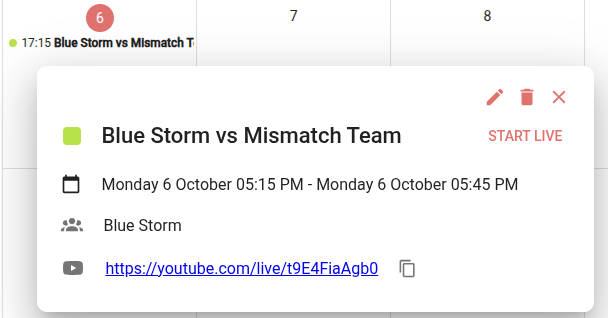
Event details popup
Live Controls Panel
When a stream is active, a control panel appears on the right side of the screen displaying stream status and control options.
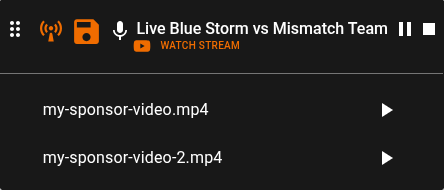
Live stream control panel with status and control buttons
Stream Status Indicators:
The panel header displays:
- Event name and teams
- Icons indicating if the stream is being broadcast to YouTube and/or recorded
Control Buttons:
-
Microphone icon: Toggle between ambient (camera microphone) and commentary (external microphone) audio. When the icon is orange, commentary is enabled.
-
"WATCH STREAM" button: Opens the embedded video player to view the live stream directly in the Mismatch platform.
-
Pause icon: Pauses the stream. When paused, a "paused" banner image is displayed to viewers instead of the live game feed. Click again to resume.
-
Stop icon: Stops the stream and ends the event.
Advertisement Videos:
Below the control buttons, all uploaded sponsor videos are listed. Each video has a Play icon button next to it:
- Click the Play button to switch from the game video feed to the corresponding sponsor video
- The sponsor video plays immediately in the stream
- When the sponsor video ends, playback automatically switches back to the game video feed
Best times to play advertisement videos:
- Timeouts
- Quarter breaks
- Halftime
- Before/after the game
Editing During Stream
You can modify event details even while streaming:
- Click the edit icon on the event popup
- Change team names, logos, or sponsor graphics
- Update advertisement videos
- Adjust graphics settings
This allows you to fix mistakes or add missing information without stopping the stream.
Stopping the Stream
Manual Stop:
- Click the "Stop" button in the live controls panel
- Confirm the action when prompted
- Stream ends and recording is automatically saved
- YouTube event terminates automatically (if using channel connection)
Automatic Stop:
- Enable Auto-Stop in event settings before the stream
- Stream automatically ends at the scheduled end time
- Recording is saved automatically
After stopping, the recording is processed and becomes available for viewing within a few minutes.
Mobile Streaming App
The Mismatch Streaming mobile application provides remote control and monitoring of your streams.
Available Functions:
- View scheduled streams for all your organizations
- Start and stop streams
- Toggle audio settings between commentary and ambient modes
- Play advertisement videos
- Manually track game state (Q1, Q2, Half-time, etc.)
- Watch live stream preview (requires YouTube channel connection)
- Receive notifications for upcoming events
The mobile app is useful for controlling streams remotely when you cannot access the web platform, such as when managing streams from courtside.
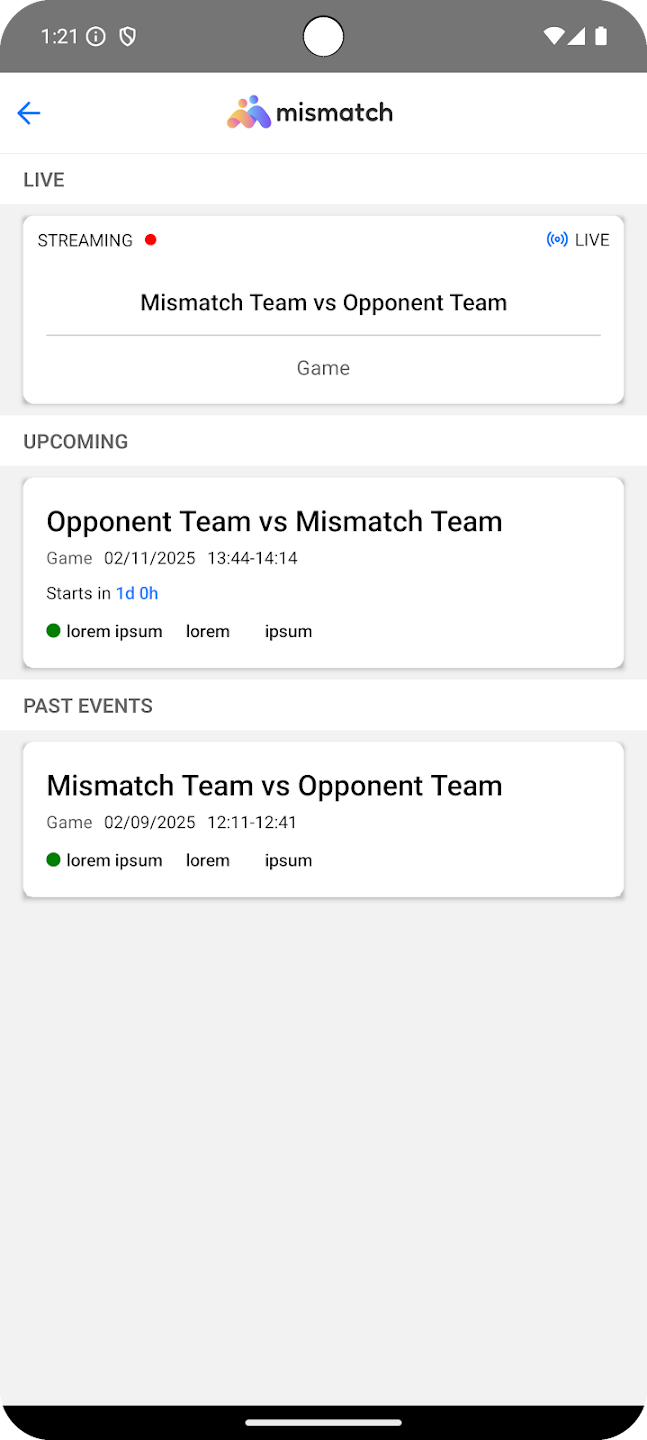
Games list screen
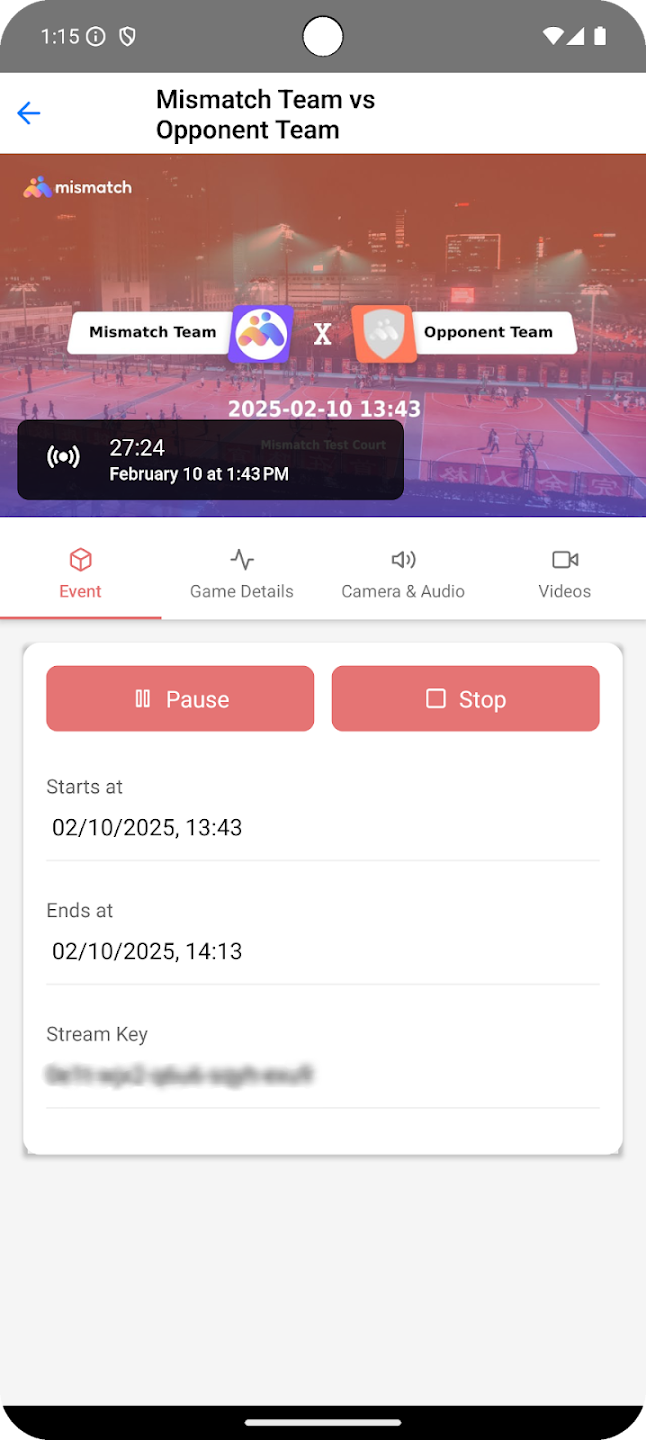
Settings and controls
Recordings
All streams are automatically recorded and available for on-demand viewing after the event.
After a stream ends, the recording becomes available within a few minutes:
- Click on the completed event in the calendar
- In the event details popup, you'll see:
- "WATCH VIDEO" button: Watch the recording on-demand directly in Mismatch
- YouTube link: Direct link to YouTube video (if you used YouTube integration)
- "Download Recording" button: Download video file to your device in MP4 format. It can be used for analysis, highlights, or archival purposes.
Recordings are stored on Mismatch platform and accessible through your account.
User Management
Control who has access to your organization and what they can do within the platform.
User Roles
Organization-Level Roles:
- Admin: Full read/write access to all organization settings, teams, and events. Can manage users, configure settings, and control all streaming operations.
- Member: Access limited to specific teams within the organization. Permissions set by administrators.
Team-Level Roles:
- Team Manager: Full read/write access to specific team. Can schedule games, manage streams, and modify team settings.
- Team Member: Read-only access to specific team. Can view schedules and watch streams but cannot make changes.
Inviting Users
- Navigate to Organization Settings by clicking the organization name in the top bar
- Click "Club Users" in the settings menu
- Click the "INVITE" button
- Enter the user's email address
- Select User Permissions (which features they can access, e.g., Livestream, Stats)
- Choose Organisation Role: Admin or Member
- If selecting Member:
- Choose which teams they can access
- Set their Team Role (Team Manager or Team Member) for each team
- Click "INVITE"
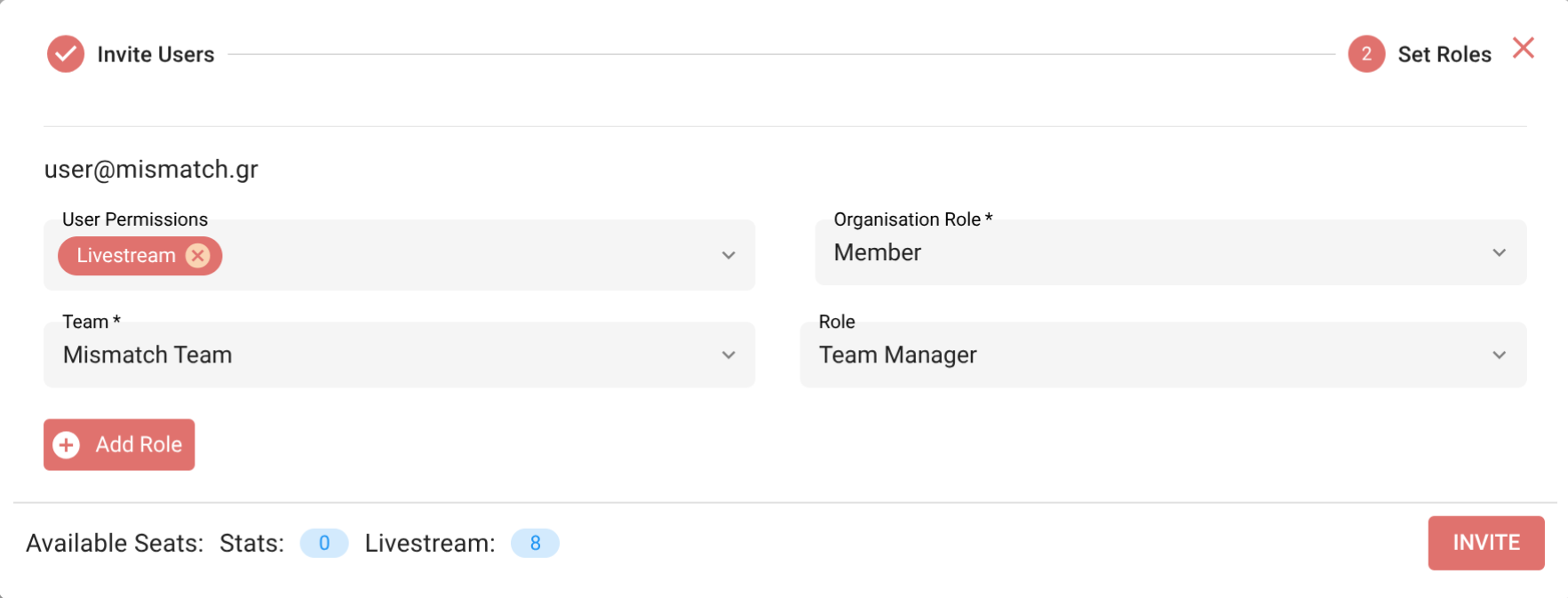
User invitation form with role and permission settings
The user receives an email invitation to join your organization. They can accept the invitation and log in with their email credentials.
Managing Existing Users
In the "Club Users" section, you can:
- View all active users and pending invitations
- See each user's role and team assignments
- Modify user permissions by clicking the edit icon
- Remove users from the organization
Connect Mismatch Addons
Additional Mismatch services can be integrated with streaming.
Available Addons:
-
Stats: Track comprehensive game statistics and display them in your broadcasts. Adds shot charts, team comparisons, and MVP graphics to your stream.
-
Engage: Automate your social media presence with AI-generated content, live score widgets, and game summaries.
-
Fans: Build a community platform for your supporters with real-time scores, play-by-play updates, and livestream access.
Enabling Addons:
- Navigate to Organization Settings
- Select "Addons" or "Apps"
- Choose the addons you want to enable
- Follow the setup instructions for each addon
- Addons integrate automatically with your streams
Multiple addons can work together. For example, the Stats addon provides graphics data for your stream, while the Engage addon posts content to social media.
Support
Need help? Contact Mismatch support:
- In-app: Click the support icon in the bottom left
- Email: [email protected]
- Documentation: Additional guides available in this documentation site
For urgent issues during a live stream, use the in-app support for fastest response.
